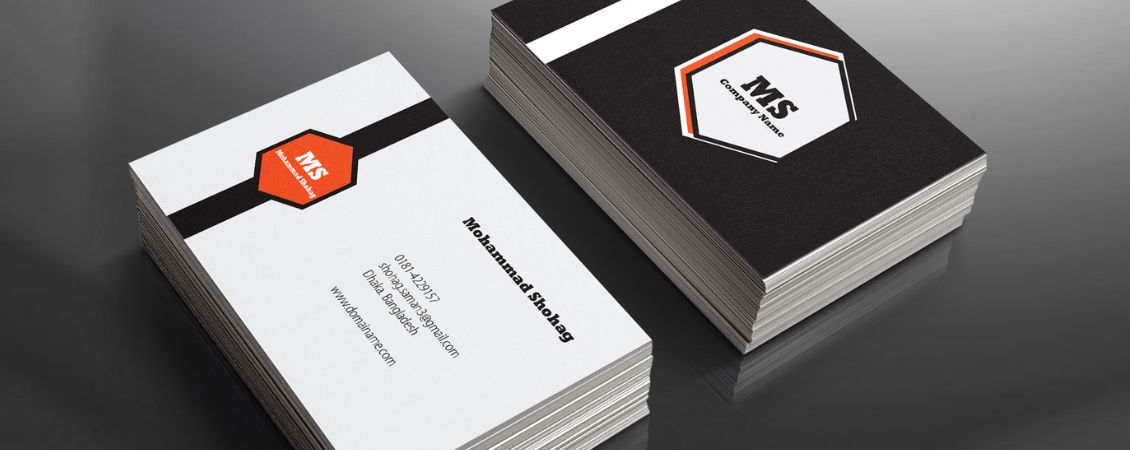Creating a flyer for your event or business is a great way to get the word out and attract new customers or attendees. And with the right tools, it's easy to make a professional-looking flyer for free! Here are step-by-step instructions for setting up your flyer artwork for print using Microsoft Word, Publisher, and Canva.
Choose your software:
First, decide which software you want to use to create your flyer. Microsoft Word and Publisher are great options if you already have them installed on your computer. They offer a variety of templates and design tools to help you create a professional-looking flyer.
Canva is a free online design tool that's perfect for creating flyers and other marketing materials. It's user-friendly and has a wide selection of templates and design elements to choose from.
How to Make a Flyer for Free in Word
Here are the step-by-step instructions for setting up your flyer artwork for print using Microsoft Word:
1. Choose a template:
Start by choosing a template for your flyer. This will help you get the right layout and design elements in place. Go to the "File" menu and select "New." Then, search for "flyer" in the templates search bar.
If you want to start your design from scratch, open a new blank document and adjust the size to your preferred flyer size – our most popular size is A5!
2. Add your content:
Next, add your content to the flyer. This might include text, images, and graphics. Be sure to include all the information you want to convey, such as the date, location, and details of your event or promotion.
Use the formatting tools to customize the font, color, and size of your text.
Make sure you only use high resolution images for the best print quality and try not to stretch out your pictures too much.
3. Save and export your design:
Once you've finished designing your flyer, it's time to save and export it for printing. Go to the "File" menu and select "Save As." Choose a location to save your file, and then select "PDF" as the file type. This will create a high-quality PDF of your design that's ready for printing. This will also lock all your text and images in place so nothing shifts when we perform our free 10 point artwork check!
4. Print your flyer:
Now that you have a print-ready file of your flyer, it's time to get it printed. If you have a printer at home, you can print your flyer yourself. However, for the best quality and professional finish, we recommend using a print service like instantprint.co.uk. We offer a wide range of flyer printing options, including different sizes, paper types, and finishing options. Plus, our online ordering process is easy and convenient.
How to Make a Flyer for Free in Canva
Here are the step-by-step instructions for setting up your flyer artwork for print using Canva:
1. Choose a template:
Start by choosing a template for your flyer. This will help you get the right layout and design elements in place. Go to the "Templates" tab and search for "flyer." You'll find a variety of templates to choose from, ranging from simple to more complex designs.
If you know what flyer size you want to design, you can also search for that size as a blank template using the search bar.
2. Add your content:
Next, add your content to the flyer. This might include text, images, and graphics. Be sure to include all the information you want to convey, such as the date, location, and details of your event or promotion.
Use the "Text" and "Elements" tabs to add and customize your content.
Canva use lots of different fonts – we recommend sticking to three fonts or less for your design and making sure all text is easy to read on first glance.
3. Save and export your design:
Once you've finished designing your flyer, it's time to save and export it for printing. Go to the "Download" button and select "PDF - Print." This will create a print-ready PDF of your design.
4. Print your flyer:
Now that you have a print-ready file of your flyer, it's time to get it printed. If you have a printer at home, you can print your flyer yourself. However, for the best quality and professional finish, we recommend using a print service like instantprint.co.uk. We offer a wide range of flyer printing options, including different sizes, paper types.
How to Make a Flyer in Publisher
Here are the step-by-step instructions for setting up your flyer artwork for print using Microsoft Publisher:
1. Choose a template:
Start by choosing a template for your flyer. This will help you get the right layout and design elements in place. Go to the "File" menu and select "New," then choose "Flyer" from the list of available templates.
2. Add your content:
Next, add your content to the flyer. This might include text, images, and graphics. Be sure to include all the information you want to convey, such as the date, location, and details of your event or promotion.
Use the formatting tools to customize the font, color, and size of your text.
3. Save and export your design:
Once you've finished designing your flyer, it's time to save and export it for printing. Go to the "File" menu and select "Save As." Choose a location to save your file, and then select "PDF" as the file type. This will create a high-quality PDF of your design that's ready for printing.
4. Print your flyer:
Now that you have a print-ready file of your flyer, it's time to get it printed. If you have a printer at home, you can print your flyer yourself. However, for the best quality and professional finish, we recommend using a print service like instantprint.co.uk. We offer a wide range of flyer printing options, including different sizes, paper types, and finishing options. Plus, our online ordering process is easy and convenient.
Top Free Flyer Design Tips
In addition to the steps above, here are a few tips to keep in mind when designing your flyer:
1. Keep it simple:
When it comes to flyer design, less is often more. Don't try to cram too much information or too many design elements onto one page. Instead, focus on the most important details and use clear, easy-to-read fonts and layouts.
2. Use high-quality images:
Include images on your flyer to make it more visually appealing, but be sure to use high-quality images. Poorly lit or pixelated images can make your flyer look unprofessional.
3. Use a consistent colour scheme:
Choosing a consistent colour scheme for your flyer can help it look cohesive and professional. Stick to a maximum of three or four colours, and be sure to use them consistently throughout the design.
4. Include a call-to-action:
Your flyer should have a clear purpose, whether it's to promote an event or advertise a product. Be sure to include a call-to-action that tells readers what you want them to do next, whether it's "Sign up now!" or "Visit our website for more information."
By following these tips, you can create a professional-looking flyer that effectively communicates your message and attracts the attention of your target audience.
With these simple steps, you can create a professional-looking flyer for your event or business, all for free! Using Microsoft Word, Publisher, or Canva, you can design and print a flyer that will help you get the word out and attract new customers or attendees. And with instantprint.co.uk, you can get high-quality prints of your flyer quickly and easily. Check out our artwork hub for more information or design flyers for free online using our range of templates.