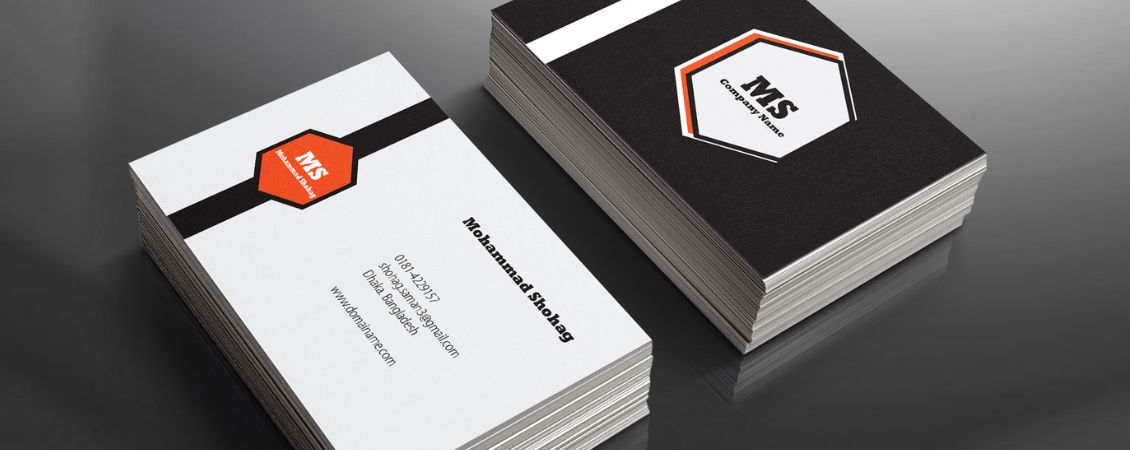Are you a beginner when it comes to designing artwork for print? Or do you just want some confirmation that what you’re doing is right? If so, you’re in the right place! Our beginner’s guide to creating artwork covers:
- Basic artwork setup instructions
- The different ways you can create artwork
- Top tips from our Studio team
- What we check for
- Where to find high-quality images for your designs
- How to get in touch for extra help
How to Set Up Artwork for Print
If you’ve never created artwork before, this is how to get started.
- Open a new document using your preferred design software or online design tool
- Set the document dimensions to the right size for the print item you’re designing
- Design away! Add text, images and colour to bring your artwork to life
- Save or export your artwork as a PDF to keep everything in place while it prints
Different Ways to Create Artwork
Here are the most common ways our customers create their print designs.
Design Online Tool
Our free design online tool is one of the quickest ways to create your artwork for print. Depending on how creative you want to get, we have tons of customisable templates created by our in-house team, or blank templates for creating something from scratch. You can add colour, images and shapes to your design, and it’s already set up to the correct size with bleed for print.
Adobe Creative Suite
More experienced designers tend to use Adobe Photoshop and InDesign because of the professional finish these programs can give. If you’re used to using these kinds of tools, make sure to check out our downloadable templates on the product pages.
Microsoft Word & Publisher
Another popular option is Microsoft Office because it’s a familiar tool for many. We accept Word, Publisher and PowerPoint files. For more support with this, here’s a full guide to designing artwork for print with Microsoft Word and Publisher.
Other Design Tools
As long as you can set up to the right size and save your document as one of our accepted file types, you can use pretty much any tool to create your print design, which is why other online tools like Canva also prove popular. Here’s a guide to using other design tools for your print.
Top Design Tips from the Studio Team
Adding bleed
To make sure there are no thin white borders around your design after we’ve printed and trimmed it, it’s a good idea to ‘bleed’ out the background of your artwork design to create a thin 3mm border around the edge of your design.
You can either do this by adding an extra 6mm to both the height and width of your document when you set it up, or let our online proofing tool add this automatically when you upload your artwork to the website.
Note: Make sure to keep important elements such as your text within the safety area so we can ensure none of that critical content is cut.
Printing colours
If you’ve ever used a home or office printer, you might have noticed that the colours don’t come out exactly like they do on the screen. This is because printers, including our commercial presses, use colours made up from CMYK (cyan, magenta, yellow and black), whereas screens use colours from the RGB (red, green, blue) spectrum.
If you’re using the Adobe Suite, you’ll be able to switch your document to CMYK mode for a better idea of how the colours will look. If you’re using anything else, our website will convert all the colours for you and show you what they will look like printed in the proof when you upload.
Fonts & layers
We accept a range of file types but will always recommend that you save or export your file as a PDF or JPEG. This flattens or embeds all of the different design elements, like your fonts and images, and locks them in place, stopping them from moving or changing before we print them. Learn more about how to do this here.
Resolution
For print, we measure resolution in DPI – or dots per inch. This essentially means how many dots live in each square inch of an image. The more dots, the higher the resolution and the better the quality. We recommend using images with a resolution of no less than 300dpi for print, and for programs where this is possible, saving out your design at 300dpi too.
Our proofing tool will let you know if your design doesn’t have a high enough resolution – but for now, you can check out our resolution guide for more information.
What We Check (and What We Don’t Check)
Our proofing team checks every single piece of artwork in 10 key areas before sending it to print. This includes:
- File type
- Appropriate content
- Size
- Legibility
- Resolution
- Safe zone
- Bleed
- Colour
- Transparency
- Layout
However, we can’t check your spelling, grammar, names or dates so it’s essential that you triple check all of these important details before approving your proof for print.
Learn more about our 10 point check here and how to check your proof here.
Where to Source High-Quality Images
One of the biggest questions we get asked is where to find high-resolution images without infringing on any copyright laws. Here’s what we suggest.
Creating your own images
If you’re feeling extra creative, now might be the perfect time to brush up on your photography skills. Using a modern, good quality camera to take images of your shop or products is a great way to introduce your brand to your customers!
Hire a freelancer
If creating images or photography isn’t really your thing, hiring a professional is a great way to make sure your images do you brand image justice. If you’re not sure where to find a freelancer to support your artwork creation, freelance services website Fiverr is a great place to start!
Stock image sites
Lots of stock image sites, like Unsplash, Shutterstock and Pexels, allow you to use their range of royalty-free images for your designs. Make sure to check the T&Cs before including them in your design!
For more information, here’s everything you need to know about copyright and licensing for print.
Get in Touch!
If you have any questions about getting your artwork set up, feel free to get in touch with our team or check out our Artwork Help page for more tips and advice and the different services we offer.