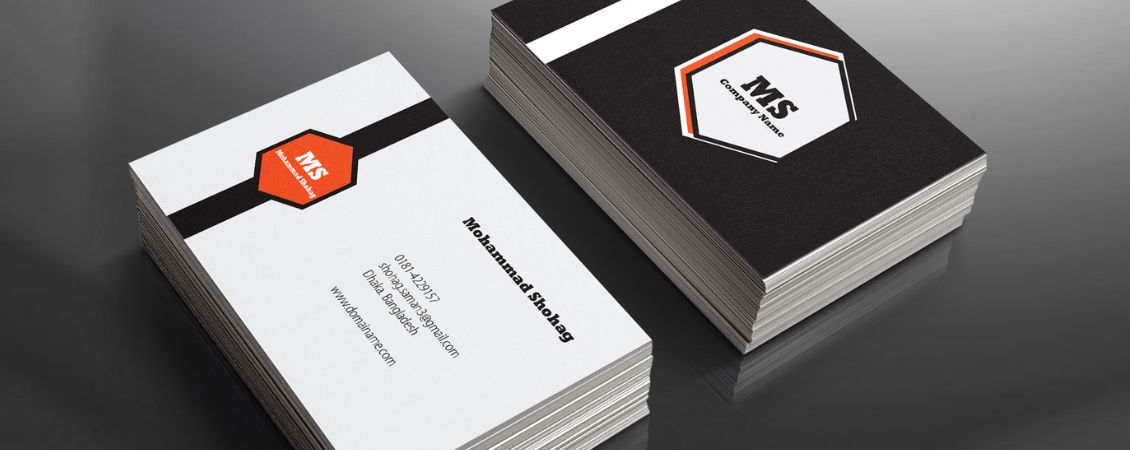Printing your own marketing and promotional materials online doesn’t have to be scary. As the online printer dedicated to helping you throughout the whole process, we’ve created loads of free print templates. These free templates offer a quick and easy way to design everything to the correct specifications, whether you’re a print pro or a total newbie. Here’s exactly how to use our free templates.
-
Choose a Product
The first step to using our templates is to pick the product you want to print. This could be an A5 flyer, a business card, or even an A4 stapled booklet – whatever you want for your business!
Our templates are product specific and are housed on the product pages of our website, so that’s exactly where you’ll find them.
-
Download a Template
If you’ve been checking out our print products, you might have noticed these symbols.

These are free downloadable blank templates designed to help make online printing that little bit easier. They are available in the following popular formats:- Ps – Adobe Photoshop
- Ai – Adobe Illustrator
- Id – Adobe InDesign
- PDF – Adobe Acrobat PDF which can be used with other free design programs
-
Editing the Template
The next step is to create your print design by editing the template.
To do this, delete the background images/layer or reduce the opacity if you still want to be able to see the safe zone and bleed area that your main information needs to stay within.
Once you’ve completed your design, either hide (using the eye icon in the layers panel) or delete the template image layer completely if you have reduced the opacity to avoid it being printed.
-
Save Your Design
Once you’ve finished designing, it’s time to save it ready for print. Although this is slightly different depending on which design program you’re using, the best way to save your document is to export it as a PDF.
We accept the following file types for print:- AI
- DOC
- DOCX
- EPS
- PNG
- PPT
- PSD
- TIFF
- PUB
In Photoshop and InDesign, we recommend you use the PDF pre-set called PDF/X-1a:2001 when exporting.
-
Upload it for Print
The final step for using our free blank templates is to upload your print-ready file! For smaller files and less complex products, you’ll be able to do this online. Simply add your chosen product to the basket and you’ll be prompted to upload your artwork, or continue shopping and upload it before you order.
For more complex print jobs, such as booklets, we like to manually proof your artwork before sending it to print – this is where a member of our team sets your artwork up to work with our printers and double-check that it’s all set up correctly for you. For this, you’ll need to place your order without artwork, then send your file to us at artwork@instantprint.co.uk with your web order number as the subject line.
And that’s it! If you have any more questions about finding, using or saving our free blank print templates, get in touch with our customer service team and we’ll be happy to help! Or, if you find that designing isn’t really your thing, why not customise our free design templates online?

 (1).png)