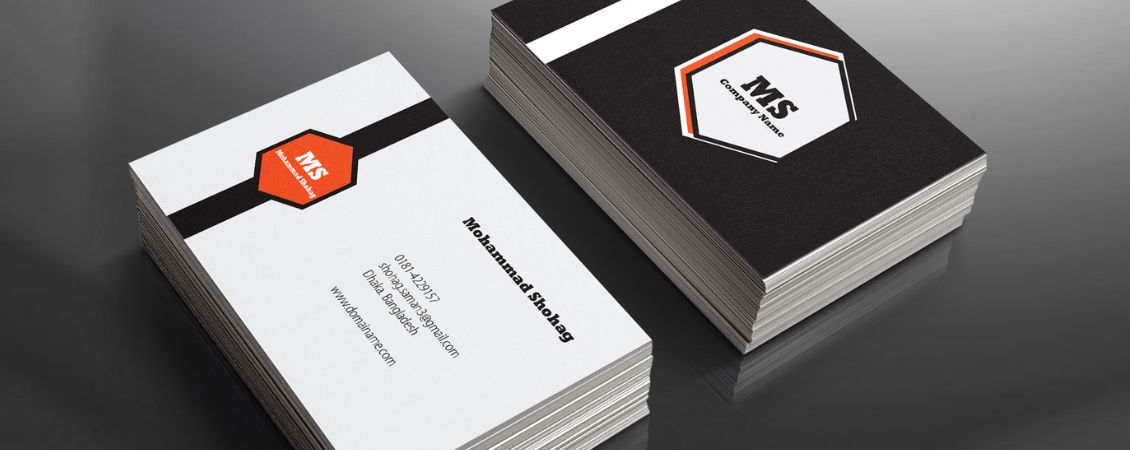Here at instantprint, we’re all about making online printing as easy as possible, which is why we have an online proofing tool for uploading and proofing artwork on the website before placing your order. However, some artwork files – the particularly large, multi-paged or unusually-shaped ones – need a little bit more attention from our team.
If you aren’t given the option to upload online or your file is over 2GB, here’s what you’ll need to do next to place a blank order.
What is a Blank Order?
When you place a print order on our website without uploading artwork to our online proofing tool, this is known as a blank order.
Why Might You Need to Place a Blank Order?
Some files are more complex than others, or you might have a lot of pages that need to be set up, that our online proofing tool can’t quite handle. For these types of orders, our in-house Studio team likes to set them up manually after you’ve placed your order.
Here are some of the reasons why you might need to place a blank order:
- Your file is over 2GB
- You’re ordering a product with lots of pages like a booklet
- You’re ordering a product with lots of curves like an exhibition stand or flag
- You’re using our free design online tool and elements keep shifting when you view your proof
For any products we can’t proof online, like booklets and exhibition stands, when you add your order to the basket, you’ll get a pop-up that looks like this telling you to continue to your basket and email your artwork to us after placing your order:

How to Place a Blank Order
1. Add to basket as usual
Just like you normally would, add the print you’d like to order to your basket. Then go to your basket without uploading any artwork and place your order.
2. Send us your artwork
Once you’ve placed your order, you’ll receive an order reference number in an email.
The easiest way to send your artwork to us, especially if your file size is larger than 2GB, is to use wetransfer.com.
Upload your artwork to WeTransfer and send it to artwork@instantprint.co.uk with your order reference number as the subject line.
3. Approving for print
When we receive your artwork, a member of our team will set up a proof, showing you how it will look when printed, including where our guillotine will cut the artwork.

You’ll need to triple check things like spelling, dates, names and times as that’s something we can’t do – and once you’re happy with the design, reply to the email to let us know you approve and we’ll get it to print ASAP!
Blank Orders and Our Design Online Tool
If you’re having issues with your design online artwork proof, sometimes the best thing to do if let us set up your proof manually.
- Save your design and while it’s still open in “edit” mode, copy and paste the URL straight out of the address bar into an email for us.
The URL will look a little like this: https://www.instantprint.co.uk/design/b7adbe7333c24b429cf5ce839234870
- You can then place a blank order for the product you’d like. To do this, add the print you want to your basket and checkout without any artwork.
- Once you’ve placed your order, you’ll get an email with your web reference number – we need you to include this in your email so that we can link your design up to your order.
- Email the link, order reference number and your request over to artwork@instantprint.co.uk and we’ll get a manual proof sorted and sent over to you within 5 hours of receiving it.
- You can reply to the proofing email letting us know whether you’re happy to go ahead.
Please note that we can’t confirm a delivery date until you’ve approved your artwork.
If you’d like more information on our proofing journey, the different ways of supplying artwork and how to check your proof, here’s a handy guide that’s packed with all the answers to your FAQs.

 (1) (1).png)